
light green 3D printed case for the RPi 5 (left)

Raspberry Pi 5 in the 3D printed case (right)
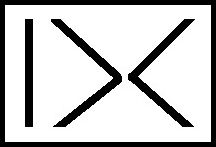


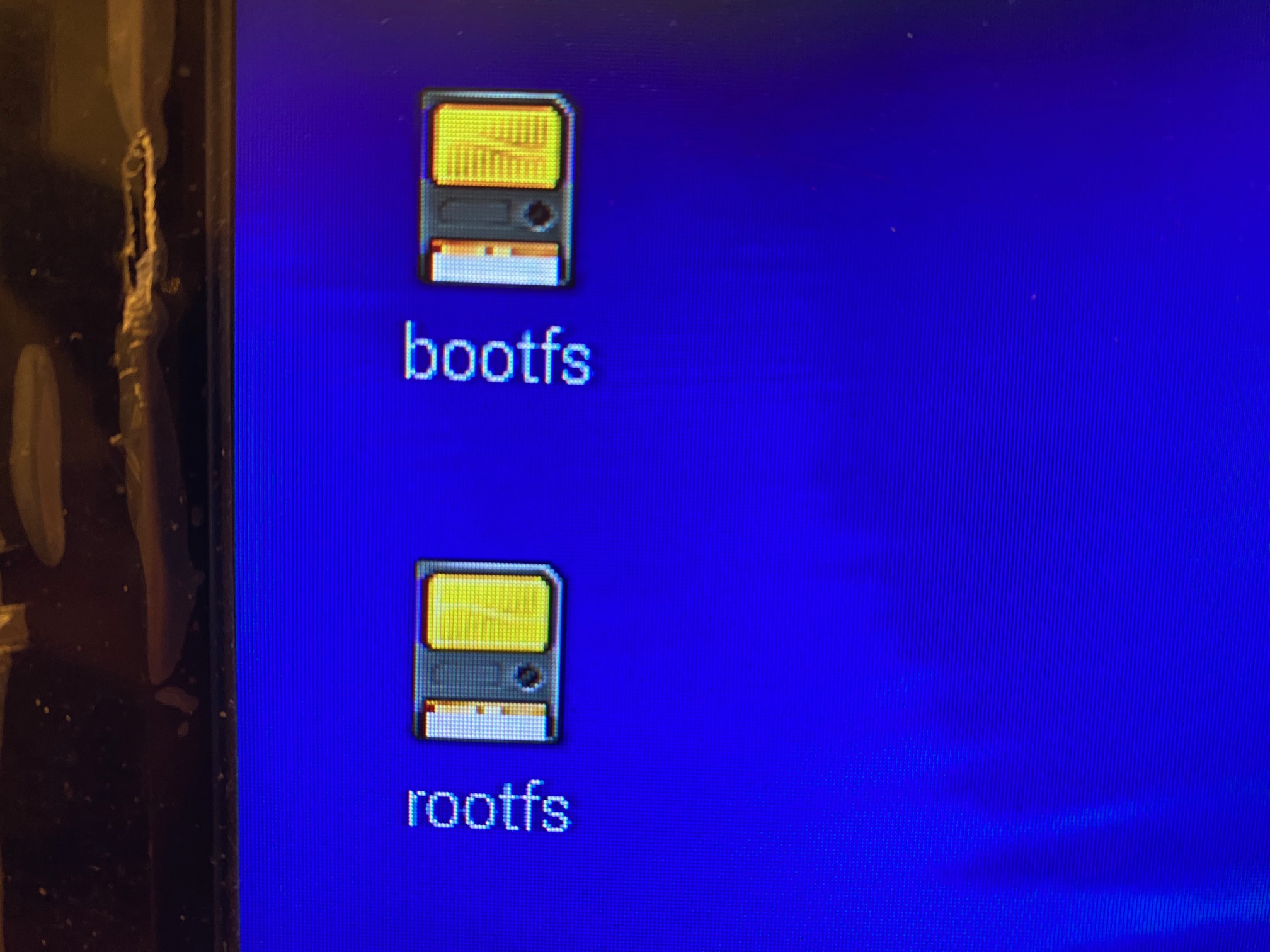
Quote from within Source 07The absence of the icons, made me conclude that the SSD was not recognized by the OS and I thought that I had done something wrong, such as improper installation of the FFC cable. Fortunately, the Raspberry documentation quoted above says that the OS also indicates the presence of the (unformatted) SSD in the '/dev' folder as shown below:
*******************************
Congratulations, you have successfully installed the M.2 HAT+. Connect your Raspberry Pi to power; Raspberry Pi OS will automatically detect the M.2 HAT+. If you use Raspberry Pi Desktop, you should see an icon [Ed.Note: actually two ions, show above)] representing the drive on your desktop. [Ed.Note: The icons are NOT visible until the SSD has been initialised.] If you don't use a desktop, you can find the drive at /dev/nvme0n1 [Ed.Note: even if it has not been initialised]. To make your drive available for file access automatically, consider configuring automatic mounting.
*******************************
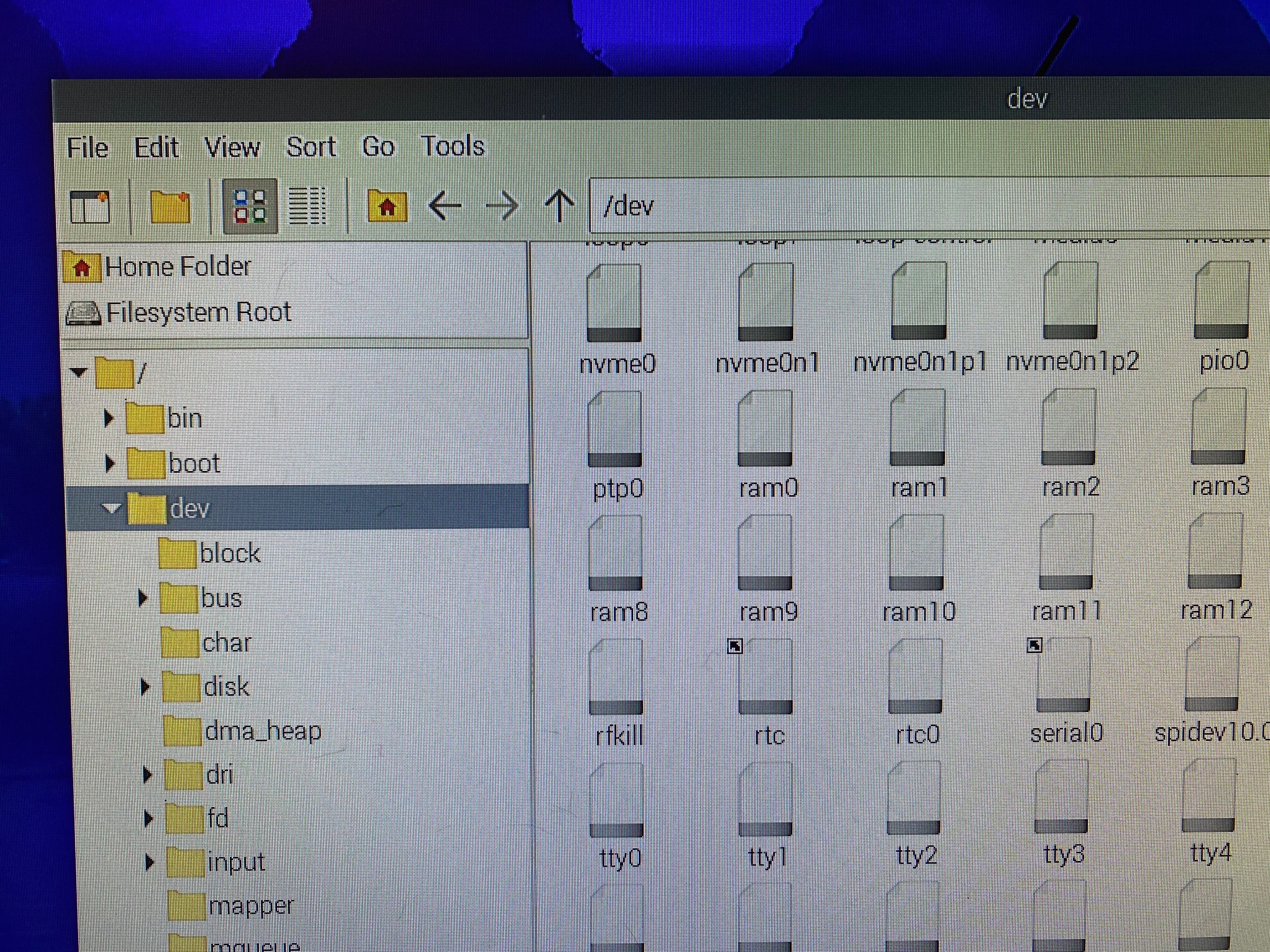
(To enlarge .....Click it) light green 3D printed case for the RPi 5 (left) |
(To enlarge .....Click it) Raspberry Pi 5 in the 3D printed case (right) |
(To enlarge .....Click it) Software Sliced CaseB |
(To enlarge .....Click it) Sliced Case with ribbon cable |
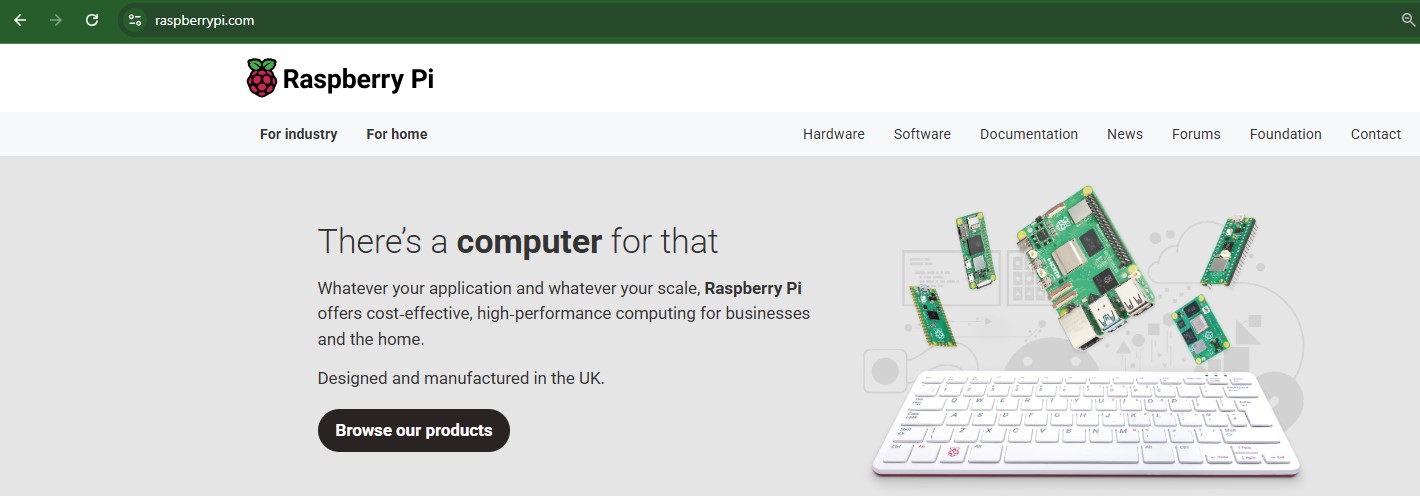
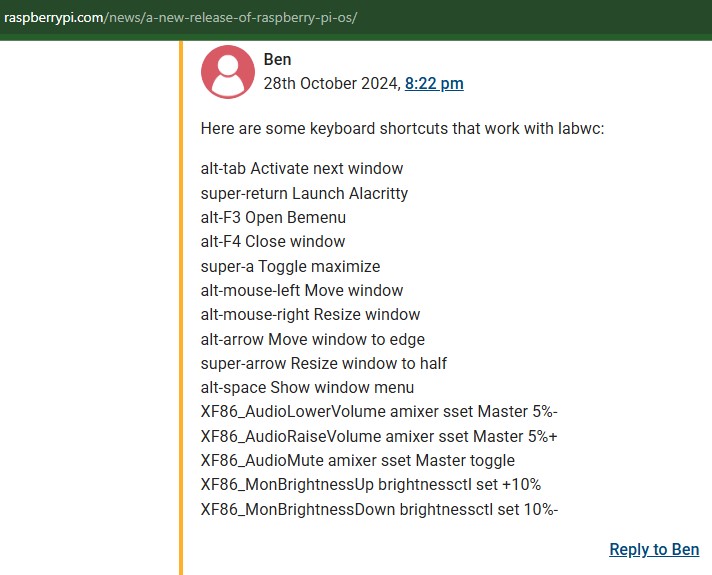
 c2025
c2025 by ??? of SPARKLERS on Oct 19, 2024
by ??? of SPARKLERS on Oct 19, 2024 by Myrle Asper on Apr 02, 2025
by Myrle Asper on Apr 02, 2025 New Empty Web Page in 222E.html
New Empty Web Page in 222E.html  from David Cole on 2025Cmar20
from David Cole on 2025Cmar20  Installing a NVMe HAT (by Raspberry) on a Raspberry Pi5
Installing a NVMe HAT (by Raspberry) on a Raspberry Pi5  from David Cole on 2025Cmar14
from David Cole on 2025Cmar14  STP drawing of a case for the RPi 5 with Seeed M.2 hat
STP drawing of a case for the RPi 5 with Seeed M.2 hat  from SeeedStudio on 2025Cmar10
from SeeedStudio on 2025Cmar10  NVMe HATs For Raspberry Pi 5 verB2
NVMe HATs For Raspberry Pi 5 verB2  from DeepSeek & David Cole on 2025Cmar14
from DeepSeek & David Cole on 2025Cmar14  smart home control systems using a Raspberry Pi
smart home control systems using a Raspberry Pi  from Raspberry Pi Tips on 2025Cmar20
from Raspberry Pi Tips on 2025Cmar20  Images of the SSD HAT Project
Images of the SSD HAT Project  from David Cole on 2025Cmar14
from David Cole on 2025Cmar14  Using the M.2 HAT+ with Raspberry Pi 5
Using the M.2 HAT+ with Raspberry Pi 5  from Nate Contino of Raspberry Company on 22nd Jul 2024
from Nate Contino of Raspberry Company on 22nd Jul 2024  PineBoards HatDriveDual for a Raspberry Pi5
PineBoards HatDriveDual for a Raspberry Pi5  from PiHut on 2025Cmar21
from PiHut on 2025Cmar21  DeepSeek AI chat website
DeepSeek AI chat website  from DeepSeek on 2025Cmar21
from DeepSeek on 2025Cmar21  Raspberry Pi connector for PCIe
Raspberry Pi connector for PCIe  from Raspberry before 2025Cmar21
from Raspberry before 2025Cmar21