212 IX: IX Script Testing of Software (212.html)
Keywords
ICH180RR Script Testing Software Test requires Func
Macally MKEYE keyboard Insert/Overstrike venv
/KeywordsEnd
(To enlarge .....Click it)
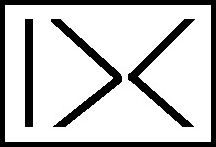
IX or (IX by DC) or "|><"
This article is a part of the IX family of software.
Introduction
The Author has developed a system for testing simple software routines eg simple functions.
It is called the "IX Script Test".
The type of software module that can make the best use of "IX Script Test" is a function that
reads in one phrase or record, processes it and produces a result that is a single phrase or record.
When using "IX Script Test", 3 files are usually needed:
1. The function to be tested, named "Func(a)" defined in Func.py
2. The "Script_Test_File_Func.txt"
3. The "Script_Test_Func.py" program
They are described in turn below.
The function to be tested
The function to be tested usually has already been written but needs to be tested.
For example, a Python function named "Func(a)" is ready for testing. The function to be
tested should accept one parameter as input and should return one string as output.
The actual function can be very simple or very complicated.
A very simple example of Func(a) might be:
def Func(parm1):
result="J"+parm1
return result
This function simply prefixes the letter "J" to parm1. For every parm1 string, a valid result is easy
to predict or verify.
The "Script_Test_File_Func.txt"
This script is a normal text file that will be stored in the same folder as the function to be tested.
An example is shown below:
# "Script_Test_File_Func.txt"
# by D@CC
# on 2023LDec01
table}>>>Jtable}
a}>>>Ja}
four corners}>>>Jfourcorners}
}>>>J}
" "}>>>"J "}
#/end
All comment lines are preceded by a "#" and are not used as test data. This script only tests
five input phrases. As can be seen, the input phrase is to the left of the
"}>>>". The expected (valid) result is shown between the "}>>>" and the final "}".
3. The "Script_Test_Func.py" program
The test program is a very simple program, that requires only a few code changes.
The test program will be named "Script_Test_Func.py". For this example, it can be seen in Source 01.
The only necessary code changes are:
Line OLD CODE NEW CODE
11 def Script_Test_???(parm1) def Script_Test_Func(parm1)
24 requires("???(s)") requires("Func(s)")
30 TestFileName="???" TestFileName="Script_Test_File_Func.txt"
60 result=????(parm1) result=Func(parm1)
As can be seen, the test program is given a name, the function name must be specified
and the Script file must be identified. No more, no less.
When this program is run, it will produce the following output:
fut requires("Func(s)")
31 date: 2023LDec01
32 ScriptFileName:Script_Test_File_Func.txt
rec T/F {inStr} >>> {outStr}
4 T {table} >>> {Jtable}
5 T {a} >>> {Ja}
6 F {four corners} >>> {Jfourcorners}
6 F >>> {Jfour corners}
7 T {} >>> {J}
8 F {" "} >>> {"J "}
8 F >>> {J" "}
NOT All Passed.
The final line lets us know that NOT all script lines passed the test. Script
line 6 did not produce the expected result. For line 6, the result "expected"
by the script is shown on the first line. The actual result appears
on the line directly underneath. It is "lined up" to facilitate a
visual inspection with the expected result. When an unexpected result occurs,
either the function failed, or the script "expected" the wrong result.
It is up to the programmer to determine the error. In this case, the
function was way too simple to have failed. So, of course, the script was
wrong. The script should have expected a space between "four" and
"corners".
But script line 8 also failed. It was expected that the "J" appear within
the pair of double quotes. This is an example of a program error in
the Function being tested. To correct this error, the Function must
be changed.
That is all that this Script Test does. However, the script can be
as long as the programmer wishes. Furthermore, the Function can also
be as complicated as the programmer needs it to be. More test data will
test more different input data combinations. Every time a change is made
to the Function, the same script (or a longer script) can be used to
verify that the revised function still works as before. If the function
being tested fails when live data is used, the new live data can be easily
added to the script.
A longer script can verify new combinations to test the revisions.
Any ERRORS or WARNINGS produced by the test Function will also appear.
There are many advantages to using a test script over "live programmer testing".
The main advantage is that the test script can be prepared in advance by a
more knowledgable programmer (or the manager or a real user). Having a test script
is extremely valuable whenever changes are made to a Function.
Source 02 is an actual Test Script (and its result) that was used to test the
function "preParse()" that the author uses in the IXp macro preprocessor.
As can be seen, the special concerns are/were whether different combinations
of pairs of double quotes and pairs of single quotes would be handled correctly
in the CLI that is input to the IXp program.
In Source 02, there are three files concatenated together. They are the Script
Test file, the Script Test program and the Script Test results. Note that
all the lines of the script passed, but one warning was issued. The definition
of the actual preParse() function was not included, because it adds
nothing to see all the statements in this complex function definition.
The goal of the
preParse() function is to examine a command line input (CLI). If any space
is found anywhere within double quotes, it is to be converted into "&20". This
conversion keeps a space within double quotes within a text string, but
leaves unchanged any spaces that separate parameters. Many common constructs
of a IXp CLI appear in the Test Script.
Other Thoughts
Macally keyboard and key=combos
I have a wired keyboard made by Macally, Model MKEYE (shown below left). There is no obvious
key to toggle between Insert and Overstrike mode. Perhaps this can also be toggled
by an editor or an OS. Most keyboards have a key to toggle this. The simple on-line Macally
manual doesn't mention Insert/Overstrike. I requested Macally technical support by email on
2023LDec02. On 2023LDec06, they replied that there is no such key on their keyboard. On a
keyboard designed for Windows, the Insert/Overstrike key is 0 on the numeric KeyPad, if the
keypad is in non-numeric mode. Linux provides this same key-binding. See Source 07 for
instructions how to toggle Scroll-Lock on a Mac keyboard.
(To enlarge .....Click it)
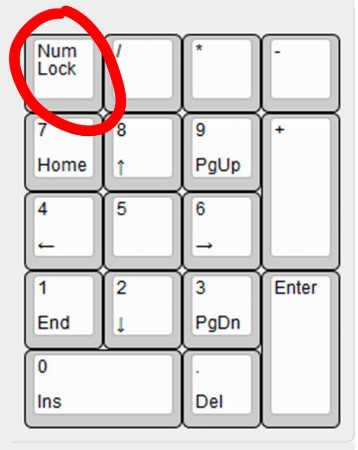
Scroll Locked Numeric Keys
ScrollLockedKeys.jpg
See Source 05 for a more complete description of the Fn keys in non-Fn mode on the Macally keyboard.
The right-most LED in the top right-hand corner is the Scroll-Lock LED. In Scroll-Lock mode, the keys
on the keypad are given special meanings by Linux. It is Linux that uses a key-binding to give the
keypad-0 the Insert/Overstrike meaning in non-numeric keylock mode.
On my Raspberry Pi 4B, I select this keyboard to be the default "Generic 105-key PC".
In my environment, some of my key-combinations are:
Key-Combo Result (in MousePad Edit on a Raspberry Pi 4B with Raspbian OS "bookworm")
---------- ----------------------------------------------------------------
Shift+Home will highlight the current row from current column to the left.
Ctrl+Q will Quit (Close) the edit window.
F1 opens web browser help
F11 Full-Screen Window toggle
Ctrl+Alt+Del Switch User / Power Off
Ctrl+P Print
Fn+F3 Find (In Web Browser), is a tiny visible Paste Buffer (from anywhere)
Fn+F7 Make Cursor Invisible
Fn+F9 toggles audio mute
Fn+F10 Editor File Submenu
Ctrl+> Smilies
Ctrl-Alt-B Bluetooth submenu
Ctrl-Alt-W WiFi submenu
Ctrl-Alt-T Open Terminal Window
Ctrl-Alt-M toggle Magnify Screen
Ctrl+- Minify (opposite of Magnify)
Ctrl+0 UnMinify
Option+Tab Toggle between Open Windows
Alt+Tab Toggle between Open Windows
Cmd-Alt-PrtSc Menu Search
Cmd-Alt-F13 Menu Search
Cmd+I toggles color negative (inversion)
Cmd+F1 opens edit help in the web browser
Cmd tap Main Menu (char to search)
0(on keypad) Insert/Overstrike (with numLock off)
Note: Option is Alt
Note: tap is a quick tap of the key
See Source 06 for suggested RPi keyboard Shortcuts with OS "bullseye".
CM4 Suppliers and TDBank
Source 03 lists many suppliers of CM4-related devices.
Source 04 describes TDBank's first locations in Bradenton.
Python and Thonny under RPi bookworm OS need Venv
In Source 08 Roel Peters tells how to set up a venv (Virtual Environment) for Python when running Python or Thonny under the bookworm OS. I will
begin to do this asap as one more step towards using the Raspberry Pi 5. I wonder if a venv is backwards compatible with operating systems earlier than
bookworm.
Sources
Video Sources
Video Source V212:01: FINALLY! NVMe SSDs on the Raspberry Pi (13:30m) by Jeff Geerling c 2023 K Nov 16
by Jeff Geerling c 2023 K Nov 16
Web Sources
Web Source S212:01:www  requires_v01_py.txt
requires_v01_py.txt by D@CC on 2023JOct26
by D@CC on 2023JOct26
Web Source S212:02:www  IX Script_Test_preParse_All.txt
IX Script_Test_preParse_All.txt by D@CC on 2023LDec01
by D@CC on 2023LDec01
Web Source S212:03:www  Raspberry_CM4_Stuff.txt
Raspberry_CM4_Stuff.txt  by D@CC on 2023LDec09
by D@CC on 2023LDec09
Web Source S212:04:www  TDBank_Bradenton.txt
TDBank_Bradenton.txt by D@CC on 2023LDec09
by D@CC on 2023LDec09
Web Source S212:05:www  Help Macally qkeys
Help Macally qkeys by Macally before 2023LDec10
by Macally before 2023LDec10
Web Source S212:06:www  Best RPi Keyboard Shortcuts. . . (and keybind)
Best RPi Keyboard Shortcuts. . . (and keybind) by Arjun Sha at Beeborm on 2021ISep13
by Arjun Sha at Beeborm on 2021ISep13
Web Source S212:07:www  . . . Scroll Lock on a Mac Keyboard
. . . Scroll Lock on a Mac Keyboard  by Kimanthi Sammy on 2023KNov17
by Kimanthi Sammy on 2023KNov17
Web Source S212:08:www  . . . Thonny with a Virtual Environment on RPi
. . . Thonny with a Virtual Environment on RPi  by Roel Peters on 2019ISep04
by Roel Peters on 2019ISep04
/SourcesEnd
There is a way to "google" any of the part-numbers, words or phrases in all my articles. This "google-like" search limits itself ONLY to my articles. Just go to the top of "Articles by Old King Cole" and look for the "search" input box named "freefind".
Date Created:2023 L Dec 01
Last Updated:2023 L Dec 14
All rights reserved 2024 by © ICH180RR
saved in E:\E\2022\DevE\MyPagesE\Globat\ePhotoCaption.com\a\212\212.html
backed up to ePhotoCaption.com\a\212\212_2023LDec01.html
Font: Courier New 10 (monospaced)
/212.html

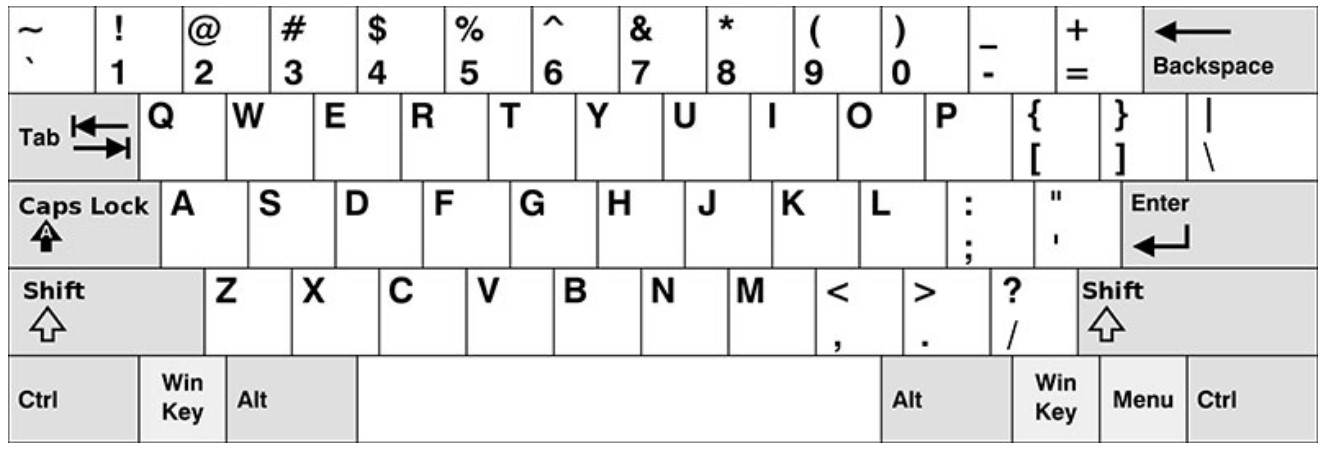
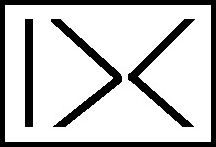

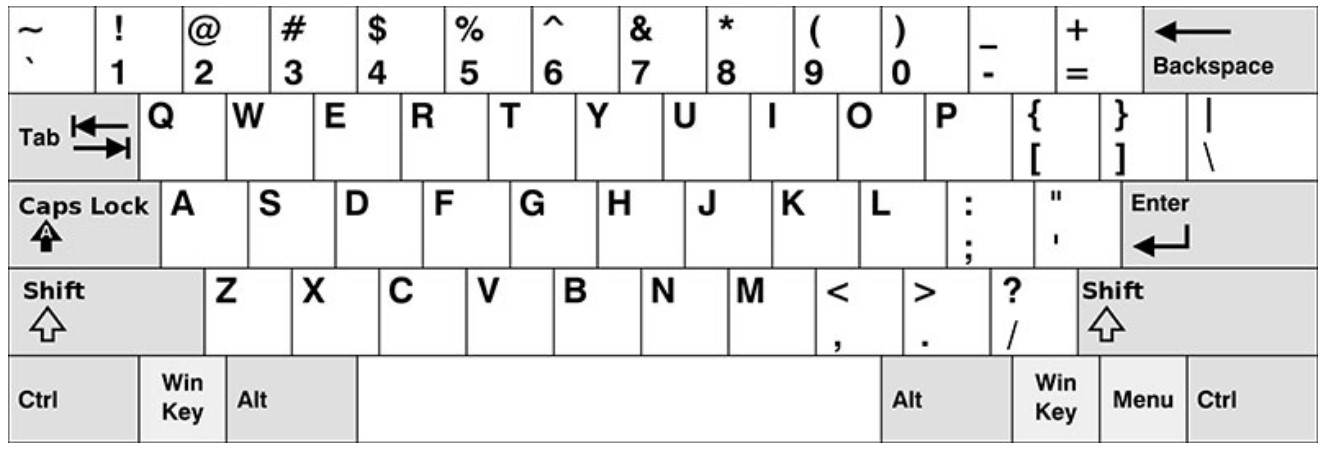
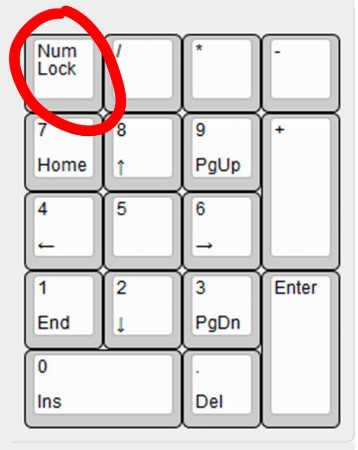
 by Jeff Geerling c 2023 K Nov 16
by Jeff Geerling c 2023 K Nov 16  requires_v01_py.txt
requires_v01_py.txt by D@CC on 2023JOct26
by D@CC on 2023JOct26 IX Script_Test_preParse_All.txt
IX Script_Test_preParse_All.txt by D@CC on 2023LDec01
by D@CC on 2023LDec01 Raspberry_CM4_Stuff.txt
Raspberry_CM4_Stuff.txt  by D@CC on 2023LDec09
by D@CC on 2023LDec09 TDBank_Bradenton.txt
TDBank_Bradenton.txt by D@CC on 2023LDec09
by D@CC on 2023LDec09 Help Macally qkeys
Help Macally qkeys by Macally before 2023LDec10
by Macally before 2023LDec10 Best RPi Keyboard Shortcuts. . . (and keybind)
Best RPi Keyboard Shortcuts. . . (and keybind) by Arjun Sha at Beeborm on 2021ISep13
by Arjun Sha at Beeborm on 2021ISep13 . . . Scroll Lock on a Mac Keyboard
. . . Scroll Lock on a Mac Keyboard  by Kimanthi Sammy on 2023KNov17
by Kimanthi Sammy on 2023KNov17 . . . Thonny with a Virtual Environment on RPi
. . . Thonny with a Virtual Environment on RPi  by Roel Peters on 2019ISep04
by Roel Peters on 2019ISep04